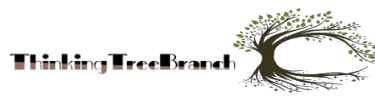Photography enthusiasts who use the Nikon Coolpix L810 often need to move their captured images to a computer for editing, storage, or sharing. Understanding how to transfer photos from Coolpix L810 to computer ensures a smooth and efficient process. Whether using a USB cable, memory card, or wireless methods, this guide covers everything you need to know.
Understanding the Coolpix L810 Storage System
The Nikon Coolpix L810 stores photos on an SD, SDHC, or SDXC memory card. The camera does not have internal storage, making the memory card essential. Transferring photos to a computer requires accessing these files from the memory card.
Methods to Transfer Photos to a Computer
There are multiple ways to transfer photos from the Coolpix L810 to a computer. The best method depends on available accessories and personal preference.
Using a USB Cable
- One of the most straightforward methods is connecting the camera directly to the computer using a USB cable. Here’s how:
- Turn off the camera before connecting it.
- Plug one end of the USB cable into the camera and the other into the computer.
- Turn on the camera.
- The computer should recognize the device and install necessary drivers if required.
- Open File Explorer (Windows) or Finder (Mac) to locate the camera storage.
- Navigate to the folder containing the images.
- Copy and paste or drag the files to the desired location on the computer.
- Safely eject the camera before disconnecting.
Transferring via Memory Card Reader
A memory card reader allows for fast and direct transfers without using the camera. Follow these steps:
- Turn off the camera and remove the SD card.
- Insert the SD card into the memory card reader.
- Connect the reader to the computer via USB.
- Open File Explorer (Windows) or Finder (Mac) to access the SD card.
- Locate the DCIM folder where the images are stored.
- Copy the images and paste them into a folder on the computer.
- Safely eject the SD card before removing it from the reader.
Using Nikon Transfer Software
Nikon offers proprietary software to facilitate photo transfers. The Nikon Transfer 2 software works well for this purpose.
- Download and install Nikon Transfer 2 from the Nikon website.
- Connect the camera to the computer using a USB cable.
- Open Nikon Transfer 2, which should automatically detect the camera.
- Select the photos to transfer.
- Choose the destination folder and start the transfer process.
Using Built-in Wi-Fi or Wireless Transfer
- The Coolpix L810 does not have built-in Wi-Fi, but users can transfer images wirelessly using an Eye-Fi SD card or other wireless-enabled SD cards.
- Insert an Eye-Fi SD card into the camera.
- Configure the card using the manufacturer’s software.
- Connect the computer to the same network as the Eye-Fi card.
- Transfer images wirelessly to the computer.
Common Transfer Issues and Fixes
Sometimes, users face difficulties when transferring photos. Here are common issues and solutions:
- Camera Not Recognized by Computer
- Ensure the USB cable is properly connected.
- Try using a different USB port.
- Restart both the camera and computer.
- Update USB drivers if necessary.
Files Not Appearing on the Computer
- Check if the camera is in the correct transfer mode.
- Ensure the memory card is not corrupted.
- Use a different method, such as a memory card reader.
Slow Transfer Speeds
- Use a high-speed memory card.
- Transfer files in smaller batches.
- Use a direct SD card reader for faster speeds.
Best Practices for Organizing Transferred PhotosOnce the photos are on the computer, organizing them helps in easy access and storage management. Here are some tips:
- Create folders based on date or event.
- Rename files for better identification.
- Backup photos to cloud storage or external drives.
Conclusion
Understanding how to transfer photos from Coolpix L810 to computer ensures hassle-free file management. Whether using a USB cable, memory card reader, or software, each method offers its own benefits. Choosing the best method depends on speed, convenience, and available tools. Following proper transfer procedures and troubleshooting steps guarantees smooth and efficient photo transfers every time.
FAQs
Can I transfer photos from Coolpix L810 to my phone?
Yes, using a memory card adapter or wireless SD card, you can transfer photos to a phone.
Why is my computer not detecting the camera?
Check cable connections, try a different USB port, restart devices, or update drivers.
What is the fastest way to transfer photos?
Using a high-speed SD card reader provides the fastest transfer speeds.
Can I transfer videos using the same methods?
Yes,videos stored on the SD card can be transferred using the same process as photos.
Does the Coolpix L810 have built-in Wi-Fi for transfers?
No, but using an Eye-Fi SD card allows for wireless photo transfers.