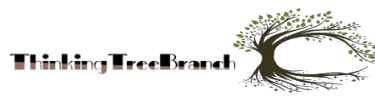Expired Inventory Report in D365 Finance and Operations: A Complete Guide
Keeping track of expired inventory is essential for any business that deals with perishable goods or time-sensitive stock. If you’re using Dynamics 365 Finance and Operations, you already have powerful tools at your disposal to track and manage expired inventory efficiently. This guide will walk you through everything you need to know about using the expired inventory report in D365, from understanding how it works to actionable insights for optimizing inventory management.
Whether you’re a supply chain manager, operations analyst, or business owner, this guide will help you leverage D365 to reduce waste, minimize costs, and improve profitability.
Understanding Expired Inventory in D365 Finance and Operations
What Is an Expired Inventory Report?
An expired inventory report is a tool that helps businesses identify stock that has passed its sell-by or usable date. This report is critical for industries like pharmaceuticals, food and beverage, retail, and manufacturing, where inventory expiration can lead to significant financial loss and even regulatory challenges.
In Dynamics 365 Finance and Operations, the expired inventory report allows you to track items nearing expiry and those already expired, enabling better decision-making around inventory turnover and waste reduction.
Why Is Managing Expired Inventory Important?
Managing expired inventory isn’t just about minimizing losses; it’s essential for maintaining operational efficiency and regulatory compliance. Companies that ignore inventory expiration could face:
- Financial losses due to unsellable stock
- Increased storage costs for unusable goods
- Customer dissatisfaction from receiving outdated products
- Fines or penalties for non-compliance in regulated industries
By using D365’s inventory reporting features, businesses can mitigate these risks and implement proactive inventory management strategies.
How to Generate an Expired Inventory Report in D365؟
Generating an expired inventory report in Dynamics 365 Finance and Operations is a straightforward process. Here’s how you can do it:
Step 1: Configure Inventory Expiration Settings
Before creating a report, ensure your items are set up with proper expiry dates in D365. You can configure this when defining the product’s shelf life or batch attributes.
- Navigate to Product Information Management.
- Select the relevant item and update its shelf life or expiration details.
- Enable batch tracking, especially for perishable goods.
Step 2: Run the Expired Inventory Report
- Head to the Inventory Management module in D365.
- Select Reports, then choose Expired Inventory.
- Filter the report by specific parameters, such as a date range, warehouse location, or product batches.
- Click Generate Report to review expired and soon-to-expire inventory.
The report will display:
- Product name and description
- Expiry date
- Batch number
- Quantity on hand
Step 3: Analyze and Act
Once you’ve generated the data, focus on actionable next steps:
- Identify inventory nearing expiration for prioritized sales or discounts.
- Develop plans to write off, repurpose, or properly dispose of expired items.
- Pro Tip: Schedule regular reports in D365 to stay on top of inventory expiration trends.
Key Features of Inventory Reporting in D365 Finance and Operations
-
Batch and Lot Tracking
With batch and lot tracking in D365, you can assign expiry dates to product batches, ensuring accurate tracking and reporting. This is particularly useful for industries like pharmaceuticals, where adherence to regulatory guidelines is paramount.
-
Customizable Filters
The expired inventory report allows you to apply filters like warehouse location, product category, or supplier. This customization helps you hone in on specific inventory and make data-driven decisions.
For Example: If you’re running a multi-warehouse operation, you can generate location-specific expired inventory reports to allocate resources effectively.
-
Real-Time Insights
With real-time data synchronization in D365, your expired inventory report reflects the most up-to-date information. This enables you to take prompt action, such as transferring nearing-expiry items to high-demand locations.
-
Integration with Inventory Aging
Dynamics 365 also offers inventory aging reports that complement the expired inventory report. While the expired inventory report flags unusable stock, inventory aging helps you monitor slow-moving items so you can move them before it’s too late.
Key Insight: Combining these tools can significantly reduce inventory costs and improve cash flow.
Best Practices for Managing Expired Inventory in D365
To maximize the value of the expired inventory report, consider these best practices:
-
Set Up Shelf Life Policies
Define product shelf lives and implement batch tracking during item creation. This ensures all new inventory has clear expiration data entered into the system.
-
Automate Notifications
Use workflow automation in D365 to trigger notifications for stock nearing expiration. For example, you can receive alerts 30 days before a batch expires, giving you time to act.
-
Prioritize Inventory Utilization
Leverage the expired inventory report to create discounts, promotions, or transfer strategies for nearing-expiry products, reducing financial losses.
Case Study: A regional grocery store chain used D365 to identify expiring dairy products and ran a 2-for-1 promotion, successfully eliminating 80% of near-expiry stock in a week.
-
Adopt FIFO Inventory Management
Using a First-In, First-Out (FIFO) approach ensures older stock is sold before newer arrivals, reducing the chances of expiration.
-
Schedule Regular Reports
Don’t rely on occasional reporting. Automating weekly or monthly expired inventory reports ensures you always have a clear picture of stock status.
Real-World Applications of Expired Inventory Reporting in D365
Many businesses have optimized their inventory management using D365. Here are a few examples:
Example 1: Pharmaceutical Companies
Pharmaceutical companies face strict regulatory guidelines around expired medicines. With D365, these companies can identify near-expiration stock for distribution to high-demand areas or charitable organizations.
Example 2: Food Retailers
Supermarkets use D365 expired inventory reports to set up discounted promotions and prevent spoilage, especially for fresh produce and dairy products.
Example 3: Manufacturing Firms
Manufacturers track raw materials with D365 to ensure production runs don’t include expired or near-expiry components, ensuring better product quality.
Benefits of Using the Expired Inventory Report in D365
The expired inventory report in D365 Finance and Operations delivers significant benefits:
- Cost Savings: Reduce write-offs and associated financial losses.
- Improved Customer Satisfaction: Ensure only fresh and usable stock reaches your end consumer.
- Compliance: Stay compliant with laws regulating expired or defective goods.
- Scalable Reporting: Monitor inventory across global locations with ease.
Final Thoughts
Managing expired inventory is a critical component of effective supply chain management, and Dynamics 365 Finance and Operations makes the process seamless. By leveraging the expired inventory report, you can take control of your stock, reduce waste, and protect your bottom line.
Take the Next Step
Are you ready to optimize your inventory management with D365 Finance and Operations? Start by configuring your inventory expiration settings and generating regular expired inventory reports. If this guide was helpful, share it with your team or reach out for tailored solutions to maximize your D365 capabilities